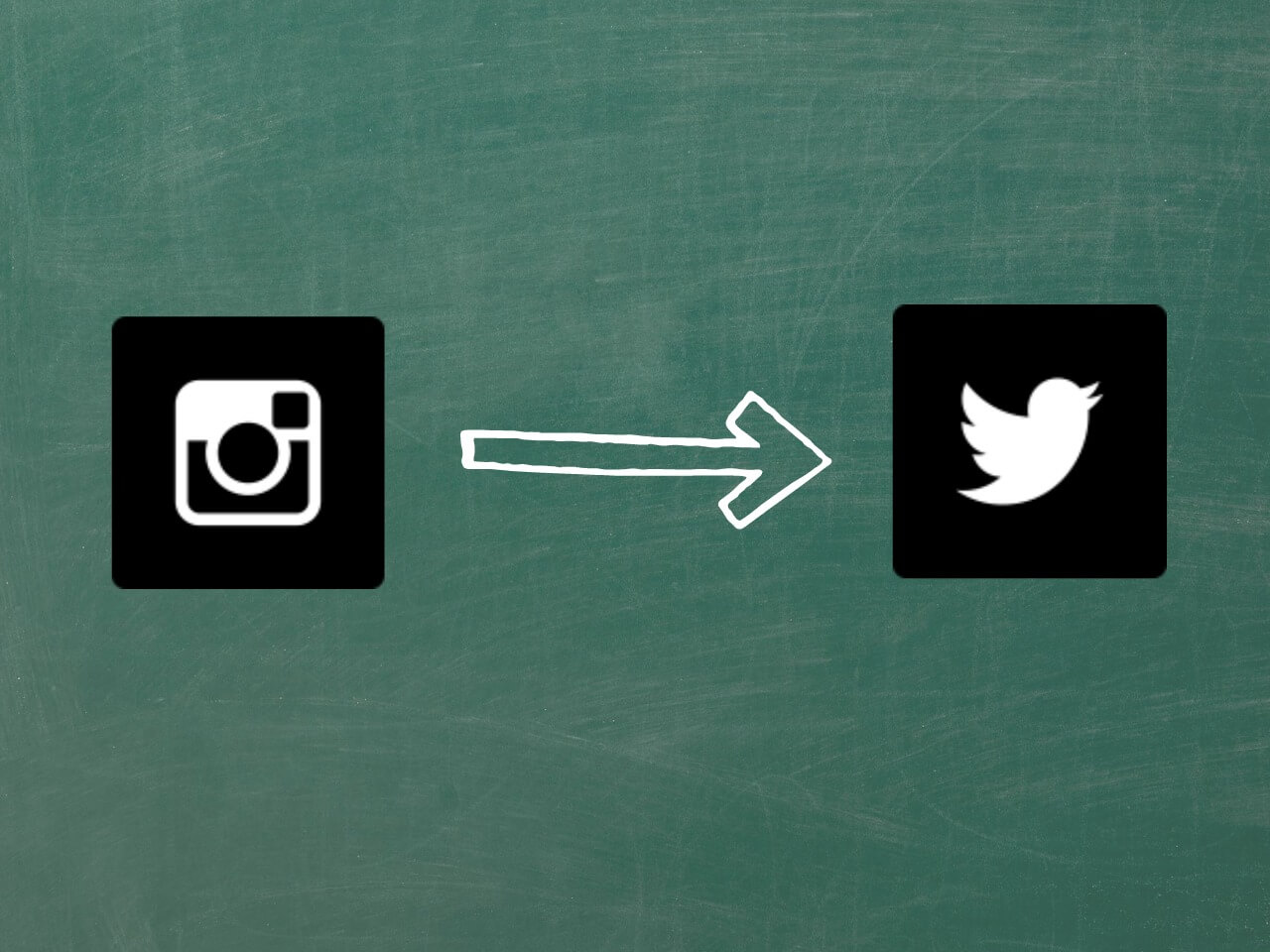
How to make your Instagram photos appear in your Twitter stream
When you use Instagram and are about to post, you know how it gives you the option to send that post to Twitter? It seems like a good shortcut, but if you do use it, it looks like this in the Twitter timeline.
Oh, where’s the pic? It’s there, but you have to click on it to see it. Bummer. If you post a pic to Twitter through Twitter (or Buffer, but that’s another post), it looks like this in the timeline:
Much better! Now you have something that will catch your follower’s eye as they scroll through their stream. And more than just catch their eye. Buffer found that their tweets with images received 89% more favorites and 150% more retweets. Bet that got your attention!
Okay, so you’re probably convinced by now that having images show up in the Twitter news feed is a good thing. But you aren’t really excited about having to post on Instagram AND Twitter separately. But there’s a way around that, to make your Instagram photos appear in your Twitter stream.
There’s a really cool service called IFTTT (if this then that) that enables you to do all kinds of things with various “channels” using “recipes.” Don’t worry, you don’t have to know code or write recipes yourself. You can find one already created to do what you want.
For instance, you can use IFTTT to automatically post your Instagram pics to Twitter as a pic.twitter.com so it will show up on your timeline using this recipe.
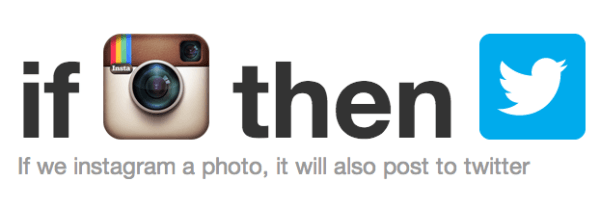 Just create an account, connect your Instagram and Twitter accounts, then click the blue “use recipe” button on the recipe page. Now, every time you post an Instagram pic it’ll be posted on Twitter too, expanded pic and all. Now, don’t forget to deselect the button on Instagram that shares your Instagram posts with Twitter or you will get a double post, and that’s annoying to people.
Just create an account, connect your Instagram and Twitter accounts, then click the blue “use recipe” button on the recipe page. Now, every time you post an Instagram pic it’ll be posted on Twitter too, expanded pic and all. Now, don’t forget to deselect the button on Instagram that shares your Instagram posts with Twitter or you will get a double post, and that’s annoying to people.
Now, what about the image itself? If you were a social media professional, you would optimize images for each account since they all have different display sizes in their streams. For instance, Instagram images are square and Twitter’s are rectangular. If you want your images to look good on both, just make sure the gist of the image is communicated in the middle third of your Instagram shot.
For instance, here’s a recent post on Instagram, square image and all:
Notice how the mouth-watering part of the image is centered. Now see how it posted to Twitter:
The “meat” of the image is still displayed. And if someone clicks, they will get the full square image posted on Instagram. Is it perfect? No, but it gets the job done.
And remember, just because you have automated your Instagram posts to Twitter, you still need to be aware of people reacting to your posts on Twitter. You wouldn’t ignore your phone, so don’t ignore customers trying to contact you online. Here are some ideas on how to stay on top of your social media accounts without going crazy.
UPDATE: Because this is one of our more popular posts, we made a how-to video showing you exactly how to do this. Check it out and we’d love a thumbs up if you find it helpful.



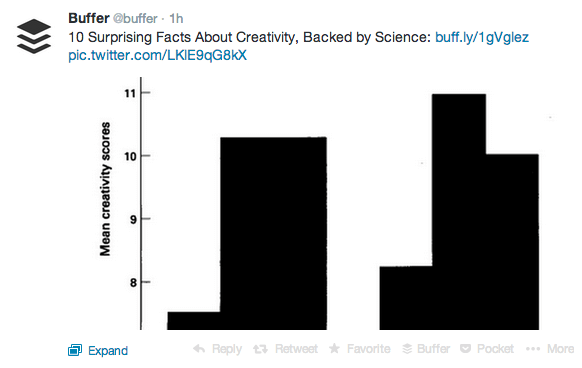
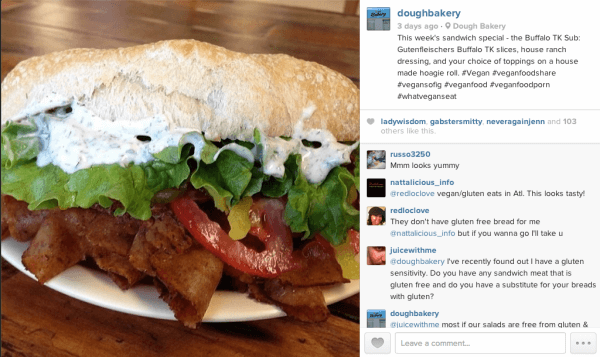
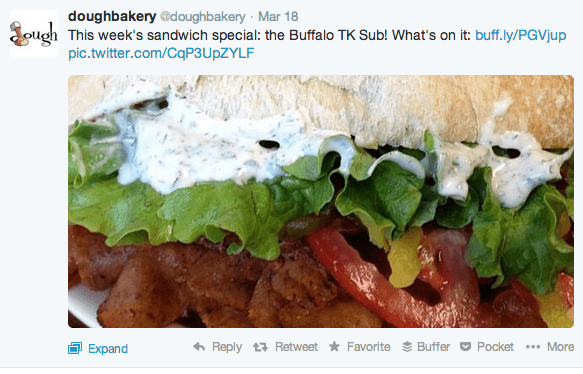
I’m having trouble with this recipe. When I post to instagram, nothing happens on twitter and I can’t figure out a way to get support from the ifttt website. It doesn’t even seem that your example is an accurate representation of the recipe working b/c the website clearly states “IFTTT uses bit.ly and a custom domain (ift.tt) to shorten URLs where applicable.” but your last screenshot from twitter looks like you just used the buffer app again. Please help (?)
Hi Allan,
You’re right, I did take a short cut on the screen shots. I do use this IFTTT recipe to get my personal Instagram pictures to post to Twitter. I didn’t want to post that here. I don’t currently use it on a business account because I manage them separately for those accounts.
Let’s see if we can fix your problem. Did you sign up with IFTTT, activate Twitter & Instagram channels then use the recipe? You can also check in your Twitter settings under apps to make sure IFTTT appears in the list and has indeed been authorized.
Let me know if all this is in order then we’ll see what else could be happening to make it not work.
[…] okay, yes, I have written several posts sharing social media shortcuts that involve automation. Social media automation in itself is not evil. But you do need to be mindful about […]
[…] Post your Instagram photos to Twitter using IFTTT. How to optimize Instagram images to display in Twitter. […]
Hi Laura –
Took me a while to go through your list of recommendations that we discussed, but I’m making my way through them. I just set this up, so I’ll let you know how it goes once I post something! Thank you!
Hey Jenny!
Haha, oh, I figured it would take a while. You’ve got a lot on your plate!
The recipe you were using isn’t wrong. I just happen to like this one better because you get more space for a description when you lose the link back to Instagram. But for people that tend to write novels on Instagram, maybe your recipe would be better. Your descriptions are usually pretty tight, so I think this one might be better for you. We’ll see how it goes!
[…] you’re in IFTTT, here’s a previous post on how to set up the recipe to send your Instagram photos to Twitter so they will post there natively instead of only posting a boring […]