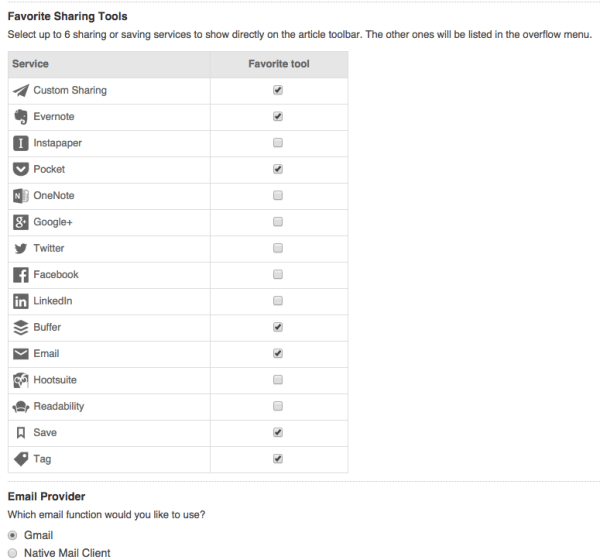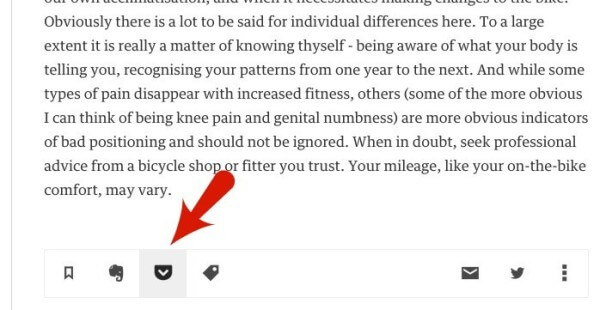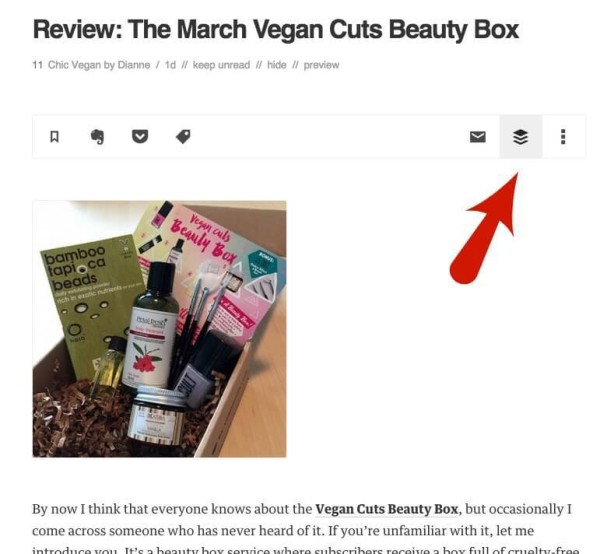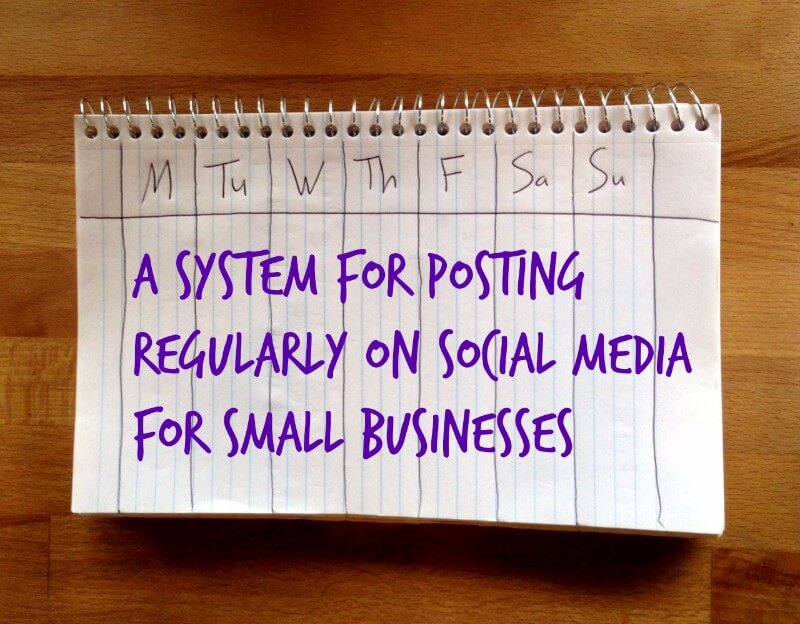
How To: Consistent Social Media Marketing
Now that you have that setup, I’ll show you how to use your content pool to draw out the best links and share them with your customers on social media. These posts will be consistent and on a schedule. Managing your social media marketing regularly shows that you are present and paying attention to that platform. This makes your customers more likely to comment, like or otherwise engage with you there.
There are many different ways to set up a system that will make this easier for you and this is just one. Don’t be afraid to mix and match different tools to make your own perfect system.
Sign Up For Free Accounts
Before we get started on the How To part of this post, go ahead and sign up for a free Pocket account and a free Buffer account. Buffer’s free account is called the Individual Plan. After you sign up, go ahead and install the bookmarklet for Pocket and for Buffer. That’s enough to get started, but both also have mobile apps and connect into many different services around the web.
For most people, the free accounts will do everything you need, but if you turn out to be a power user, you might want to upgrade Buffer to an awesome account. It gives you the ability to stack more posts in your queue, lots more, plus you have more flexibility over your posting schedule. Plus it’s really affordable.
Set Up Sharing Tools In Feedly
In your Feedly account, scroll to the bottom of the left-hand menu and click on preferences. There, scroll down to the sharing section and select your favorite sharing tools. Six of them will appear below each post in Feedly. Select Pocket and Buffer, and then whatever other ones you might use like email if you like to email articles to friends, or Evernote if you use that.
Don’t select Twitter, Facebook, Google Plus or LinkedIn because you will be sharing to those on a schedule through Buffer. This keeps your posts spaced out so you don’t overwhelm your followers and you will get analytics in Buffer (in paid plans). By the way, you can still get analytics on each individual platform. It’s just convenient to have them all in one place to scan through.
Using Pocket to Create a Refined Content Repository
Not every blog post in your Feedly subscriptions is going to be perfect for your audience. Once a week, schedule yourself 20-30 minutes to scan through the content you have accumulated in Feedly. Mark content you don’t want to share as read and keep moving.
When you come across content you think your audience will like, there is a Pocket button right in Feedly if you selected Pocket when setting up Favorite Sharing Tools above. You’ll find it at the bottom of the post you’re reading.
Content can come from other places too, not just Feedly. That’s why we installed the Pocket bookmarklet. If you find yourself on a web page or article that you want to share, just click the Pocket bookmarklet and it will save to your Pocket and you will have the option to add tags if you like.
Is the content time sensitive? Skip Pocket and get it into your Buffer queue now. If you selected it above, there is also a Buffer button below each post, or above the post like this. It just depends on what view you have chosen.
When you poke that button, your Buffer box will come up. In it, you can select which of your social media accounts you’d like to send this post to, you can edit your post, and you can add it to your Buffer queue. If it is super time sensitive and you want to get it out right away, instead of adding it to your Buffer queue, choose the “send now” option. It will go out immediately and Buffer will collect analytics (for paid plans.) And just like the Pocket bookmarklet, you can use the Buffer one to post articles from sources other than Feedly into your queue.
Using Buffer
Look at that, we just right into using Buffer to help with your social media marketing without really talking about it. Buffer is a social media scheduling tool that makes it really easy for you to manage your accounts at your convenience.
What you do is set up a regular schedule in Buffer when you want your posts to go out. Then when you have time to sit down and go through content, you Buffer the posts you want to share and that puts each post in a time slot for you. That way instead of sending out a blast of 15 posts all at once they are spread out and posting at times when your followers are online. You can also retweet using Buffer right from the Twitter dashboard. That way, again, you don’t annoy your followers with a whole stack of retweets.
Setting Up Your Buffer Schedules
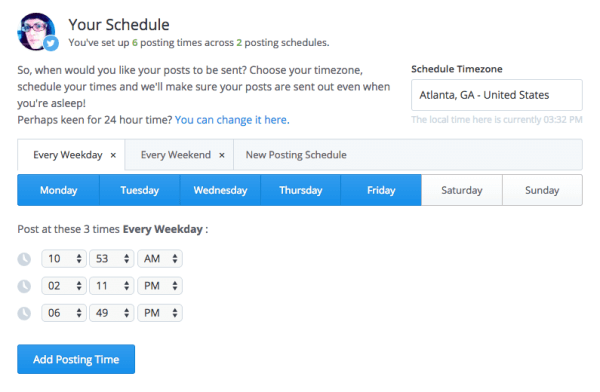
To find out the best times to reach your Twitter following. log into Tweriod with your Twitter account. Request the free analysis and they will email you when it is done. This will let you know when your tweets can get the most exposure and when your followers are online. Set up your Twitter schedule accordingly.
You can also use these guidelines to set your LinkedIn and Google Plus schedules.
Beyond the Schedule
Please note, your social media marketing efforts will be much more effective if you also occasionally post “in the now.” Your schedule should just be your baseline. Definitely post pictures from an event as it is happening. You just added a new dish to your restaurant’s menu? Post a photo of that beautiful plate! You’ve been slammed for two days and haven’t thought about posting to social media? No worries, your scheduled content has got your back.
Monitor Your Accounts
Social media has “social” right in the name of it. That means, if your business has accounts on social media, people expect that if they try to reach you there, they will get a response. Make sure you set up your social media accounts to notify you when your customers are trying to contact you. And make sure it is a notification you will get in a timely manner. Some customers have very high expectations of brands. One survey shows that 42% expect a brand to answer then on social media within an hour! This isn’t feasible for most small businesses, so one thing you can do is put a blurb in your profile that says something like “response to inquiries within 24 hours” or whatever you can manage.
Hopefully, this post will help show you that you can manage your social media marketing consistently as long as you set yourself up with a system and set aside regular time to attend to it. Please don’t hesitate to ask questions about this post in the comments.