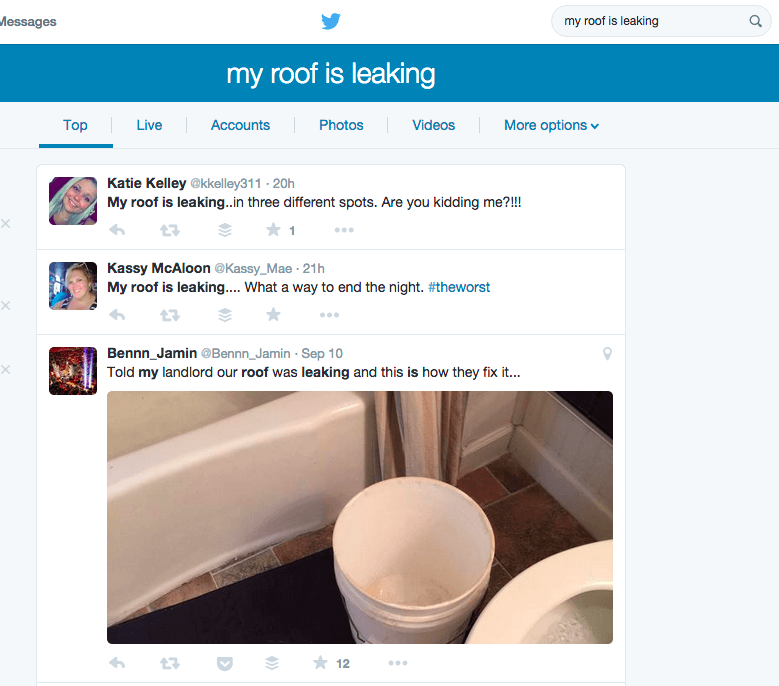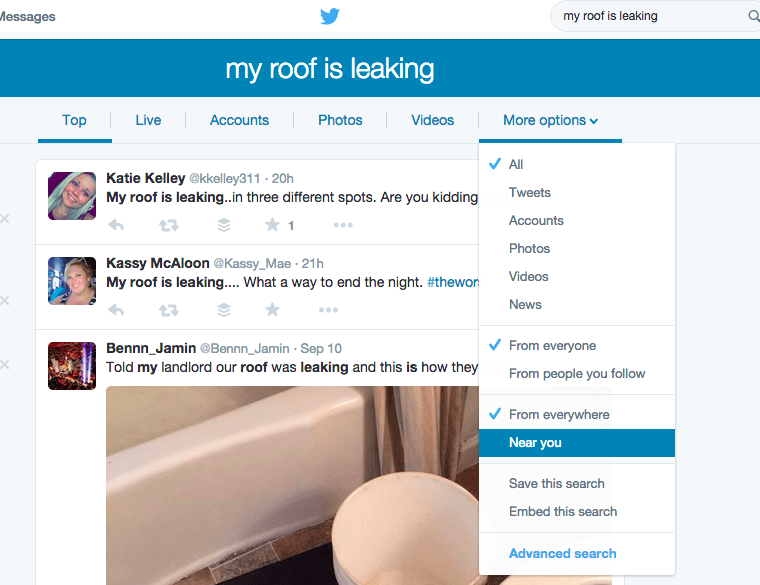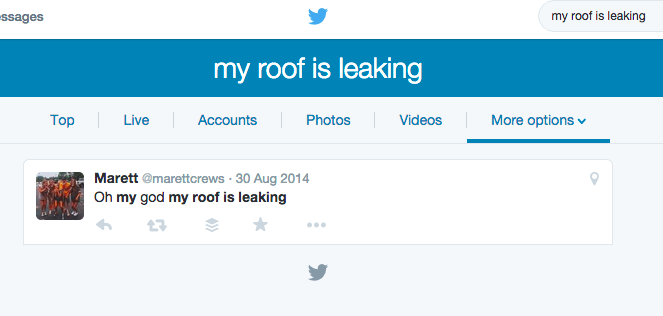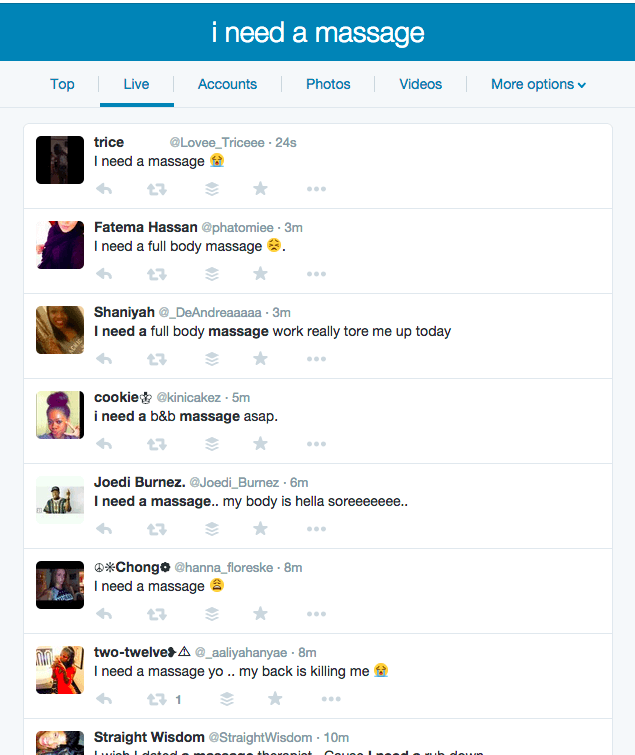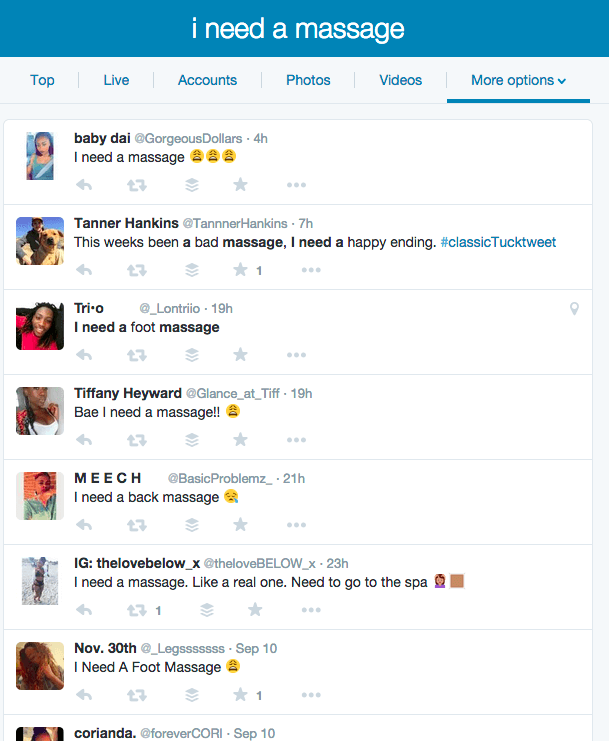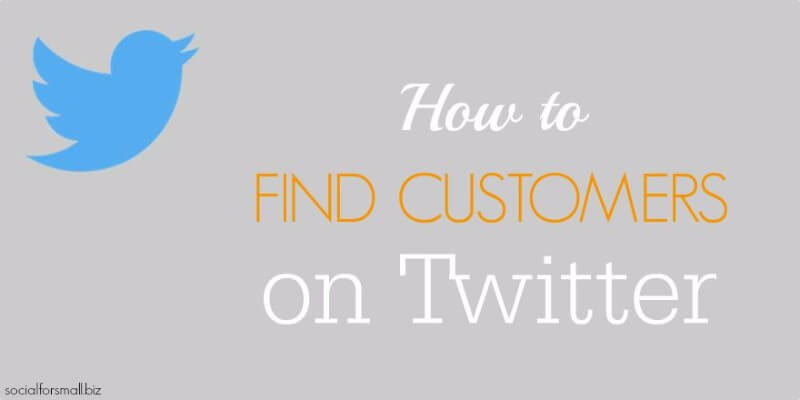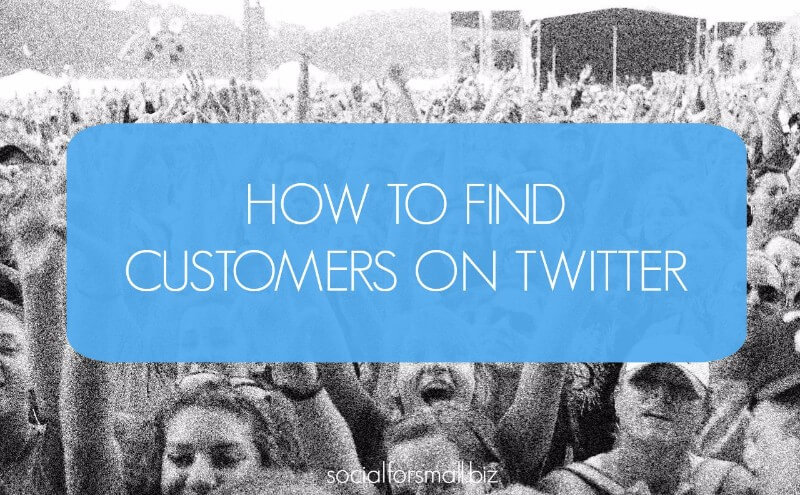
How to Find Customers On Twitter
You might be posting to Twitter for your business, but did you know you can actually find customers on Twitter with advanced search? It’s really easy and I’ll show you how.
Example 1: I’m a Roofer!
First, think of a problem you can solve for your customer. In this example, I’m a roofer. So I’m going to search Twitter for “my roof is leaking.”
Oh, looks like there are a few people that are going to need a roofer here. But this doesn’t help you if they’re 1,000 miles away.
You’ll notice a few more search options have appeared at the top of the screen. Select “more options” and then “near you.”
And now we have someone that needs a roofer that is nearby. Couldn’t hurt to reply to them, right? Whenever there are storms in your area, just hop on Twitter, see who needs you, and reach out.
Example 2: I’m a Massage Therapist!
Let’s try another example. How about “I need a massage.” The default top results had a lot of photos and seemed a little messier than our previous example, so I selected the “live” option instead.
Looks like everyone needs a massage! Now, we’ll narrow it by choosing “near you” again.
Still a good handful of people posting in the last day about needing a massage. What if you responded to them with a coupon? You could say “We hear you! Would a 10% off coupon help get you that massage?” And then attach a coupon image.
These examples should give you some ideas of how you could use this method to find customers for your business. If location doesn’t matter to your business, just skip the “near you” part.
Keep Your Profile From Looking Spammy
When you are doing this outreach, reply directly to the person you want to reach. So start your tweet with @XXXXX. If you say “Hey, @XXXX, I hear you need roof work?” then ALL of your followers are going to get your outreach in their news feed. Starting the tweet with @XXXX means that only that person and people that follow both of you will get these outreach tweets in their news feed. These tweets will still be visible if someone looks at “tweets & replies” on your Twitter profile.
Protip: Have Responses on Standby
Work up 10 or 15 differently worded outreach messages ready to use when you need them. You can just copy and paste them from a document you have saved. This keeps you from having to think up a bunch of unique replies every time you want to do outreach which will save time. Plus, you don’t want to use the exact same response over and over again. It will make you look like a robot.
Or here’s a way to save even more time. Load up a text expansion application with all of your responses. I use Text Expander for Mac OS. On Windows, Phrase Expander comes highly recommended. With these apps, you just type a set of characters of your choosing that represents the phrase you want. Then it will automatically fill in with that phrase. Cool, right?
So you could set up !tw1 to be the first response in your list, !tw2 for the second, etc. Imagine how much typing time this can save? And you don’t have to worry about typos.
We hope you liked this tip to find customers on Twitter. Let us know how it worked out for you!
If you found this tip helpful, you should sign up for our Social Media Quick Tips email newsletter. You’ll get a tip like this once a week that will help you streamline your social media efforts.