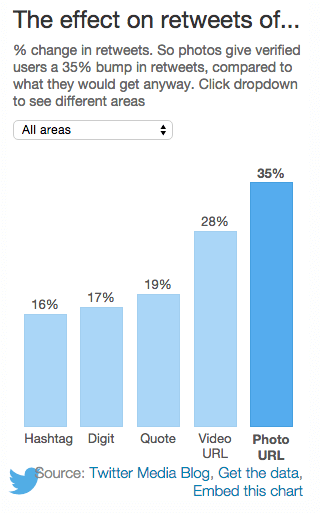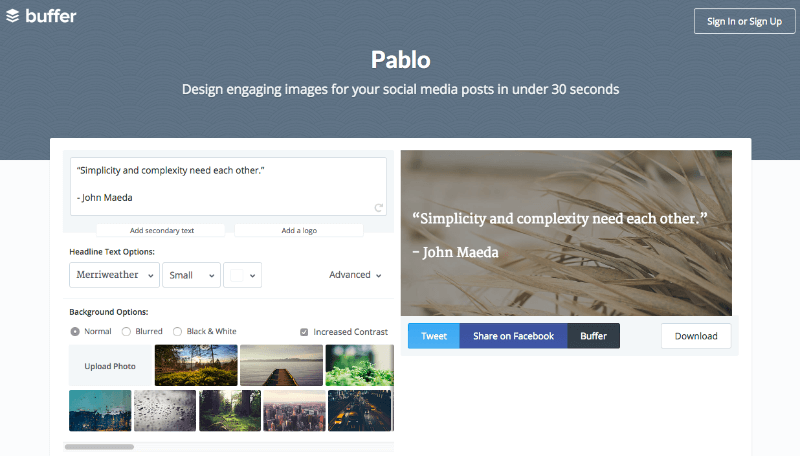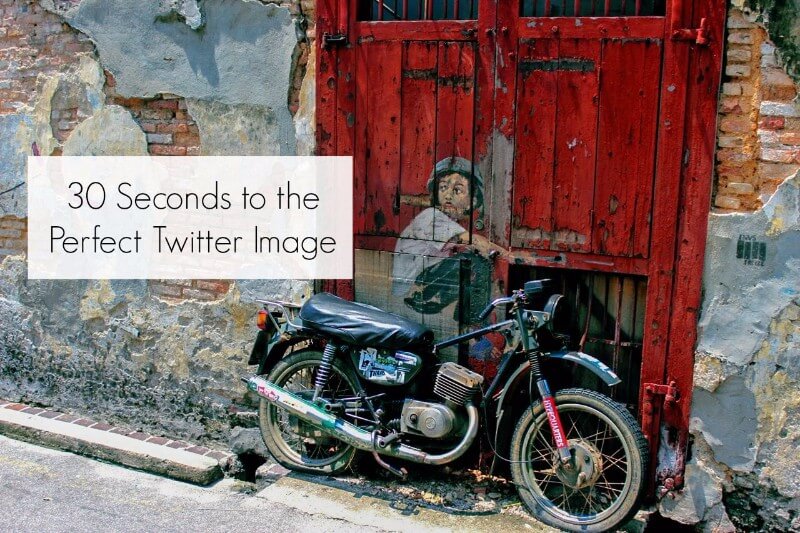
30 Seconds to a Perfect Image for Twitter
Creating the Perfect Image for Twitter
Does your Twitter account need a little lift? One way to make your timeline more appealing is to add images to your posts. According to Twitter, photos, on average, will give your post a 35% boost in retweets over the amount the account would normally get. I bet that got your attention.
Photo courtesy of blog.twitter.com
Ugh, but who has time to create the right sized image (440×220 pixels or 2:1 aspect ratio) for each post? Do you have 30 seconds? Because I’m about to tell you how to make this happen that fast.
In the article you want to post to Twitter, look for a stand out quote that you’d like to showcase. There is usually a statistic or some other nugget of wisdom you can use. Sometimes the author has already highlighted it for you making your life even easier.
Creating the Perfect Image for Twitter – Step by Step
Now, go to Pablo. Pablo is a free online app that does nothing but create sharp Twitter-ready images from bits of text.
UPDATE: Since we published this, Buffer has added two more image options to Pablo, square, for Instagram, and portrait, for Pinterest. For this post, choose the Twitter/Facebook image option and carry on.
The page will open up with a random quote preloaded into the text box. Delete that and copy and paste your quote into that box. On the right, you will see how the image looks as you make changes.
Next, you have the option to edit the font, size, and color of the text. And under the advanced drop down, you can make the text italics, light, medium or bold. Also, if you don’t like the position of the quote on the image, just click on it in the preview and drag it to where you want it.
Your next step is to choose the background. There are at least two dozen choices. And you can further customize it by making the background black and white or blurred.
Ready to post! If you want to tweet, share to Facebook or Buffer, you will need a Buffer account. Or you can download the image you made in Pablo and use it how you like. Tweet how you like to tweet (twitter.com, Tweetdeck, Hootsuite, etc.) and upload the image when you do so.
That’s it! Your post now has the perfect image for Twitter and stands out in the news feed. If you want to get crazy with it, you also have the option to add secondary text or a logo. It seems like a lot of words to describe the process, but once you try it, you’ll see how fast and easy it is.
Are you a visual learner? I’ve made a video just for you! Here I take you step-by-step through the process. If you find it helpful, please give it a thumbs up and share!